Auto-rejecting requests may be necessary at times; for example, when a user wants to request services that far exceed his or her allotted budget or which simply cannot be justified by their job requirements, the request should be rejected. The auto-reject feature was implemented prevent expensive or exclusive services from being ordered by unauthorized users.
Configure a workflow to auto-reject requests:
- Go to Configuration > System Preferences > Workflow Configuration.
- Select an existing workflow entry in the Workflow grid by clicking on it.
-
In the Define Approval(s) section, select the Auto-Reject approval type from the Category drop-down.
Note: If the Auto-Reject approval type is selected, all approver cards and the + Add Approver button is hidden.
- A message section is displayed in the approver card to allow users to incorporate an additional message to the Auto-Reject emails. This section will compose of two fields:
- Language; and
- Message to Send (optional).
- Select a language.
-
Enter the additional message in the Message to Send text box.
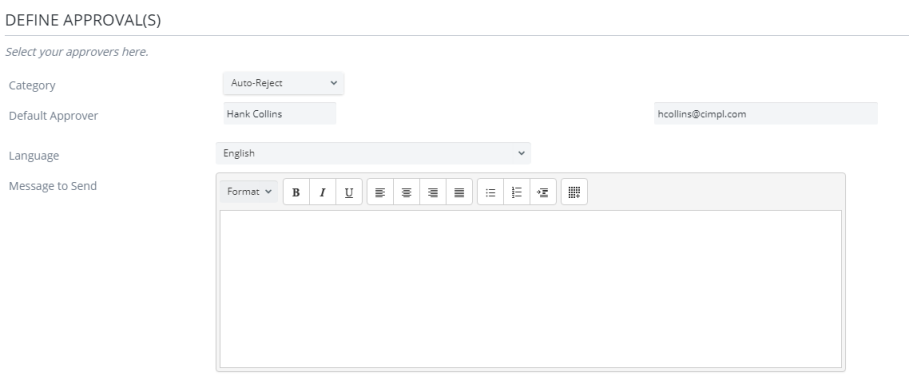
- Click Apply to save the changes that were made or Cancel to revert the changes.
When this workflow is applied to service requests, the requests is automatically rejected. The users that submitted these requests will receive an auto-reject notification. Furthermore, an email generated from the Service Request Auto-Reject email template that includes the additional message that you entered is sent to the users.